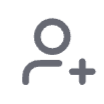Managing workspace members
Admins and workspace managers can add and manage members of shared workspaces, though workspace managers are restricted to the workspace they manage. Both individual members and groups can be added to shared workspaces. If a group is added, all members of the group gain access.
Members can be added to a shared workspace multiple times, individually and through different groups. Because groups can be assigned workspace roles, it’s possible that a member is added to the same workspace multiple times, with different workspace roles. When multiple roles are assigned, the role with the highest privileges applies.
Adding workspace members
Admins can add organization members or groups to any shared workspace in the organization. Workspace managers can add members or groups to the workspaces they manage.
-
In the header, click the initials icon, then select Settings.
-
Select the Workspaces tab, then select the workspace.
-
Click Add members.
-
Select a workspace role, then search for and select the members or groups to add to the workspace. Roles can be updated later.
-
Click Add members.
Or, add workspace members in Workspaces.
-
In Workspaces, select the workspace.
-
Select the organization name tab, then click the add members icon .
-
Select a workspace role, then search for and select the members or groups to add to the workspace. Roles can be updated later.
-
Click Add members.
Removing workspace members
When a member is removed from a shared workspace, they lose access to any work they’ve done in that workspace and any projects they might be collaborating on. When a group is removed from a workspace, all group members lose access.
-
In Workspaces, select the workspace.
-
Select the organization name tab, then locate the member or group in the members list.
-
Click the role dropdown, then select Remove access.
-
Click Confirm.
Or, remove access from the settings page:
-
In the header, click the initials icon, then select Settings.
-
Select the Workspaces tab, then select the workspace.
-
In the member or group’s row, click the delete icon .
-
Click Confirm.